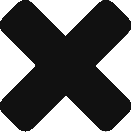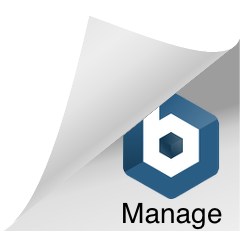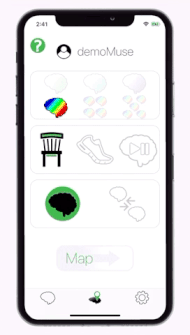
After saving a collection, you have the option to view its brain maps.
The brain map setup screen allows you to pick and choose how to make the maps. The top box offers six brain maps to choose from.
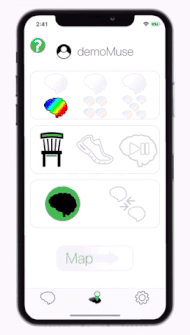
The multi-colored brain icon is a brain map of the total Brain activity from a collection.
Cold colors represent little to no brain activity while warm colors represent high brain activity.
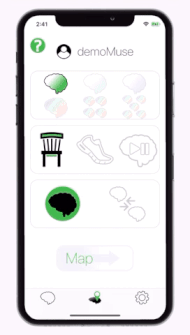
The green, aqua and purple brain icons map the Opti Index percentage.
An Opti Index is a feedback value or score used to measure the presence of a specific brain pattern. The higher the index, the closer the brain activity is to reaching that pattern.
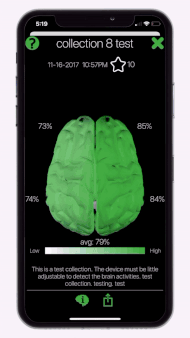
There are three single color brain maps (green, aqua, and purple) that represent the neurofeedback brain Training patterns from Opti Brain’s three training apps.
The green brain measures the brain pattern trained in Opti Train and represents a synchronization of the active and passive levels of thought.
The aqua icon maps the Opti Index trained in Opti Calm and trains low activity.
Opti Confidence is the purple icon and trains a mix of synchronized and low activity.
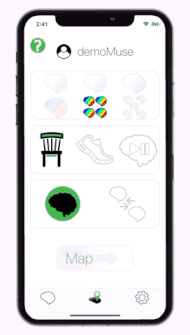
The multi-colored icons that have four or five brains also map brain activity.
However, the activity is divided instead into levels of thought: delta is dreaming, theta is awake, alpha is aware, beta is concentrating, gamma is complex thoughts and emotions.
The icon with four brains maps theta, alpha, beta 1 and beta 2. The icon with five brains maps delta, theta, alpha, beta and gamma.
The second section selects what and how many seconds to use while creating a brain map.
Select the first icon, a chair, when the collection was recorded will holding still.
The chair selection, calculates one brain map by averaging every single second of data from the collection together. (The map does not include seconds containing possible interference.)

Select The second icon, a shoe, if the collection was recorded while your body was moving.
This setting only maps the last viable second from the collection, so end your collection right after the second you have interest in mapping.
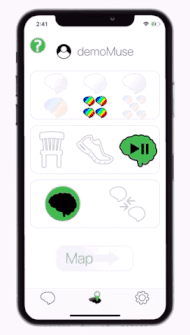
NEW! The final icon maps every second from the collection in a movie.
The brain map movie mirrors the brain activity exactly as it was recorded. The maps change every half second in the order they were collected.
The label “possible interference” displays during the movie a map if its data is possibly contaminated (facial tension, eye blinks, or poorly connected electrodes).
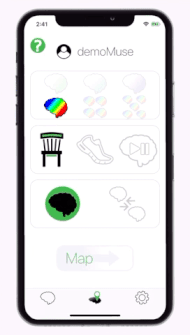
The last section of icons decides how many collections to map.
The first icon allows you to choose one collection to map.
The second icon allows you to choose two collections to map at the same time in order to compare them.
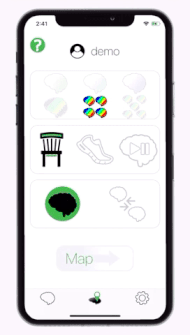
When you finish changing the settings, select the Map button.
A list of all the collections you have ever saved will then appear on the screen.
Scroll up or down to find a collection and then tap it complete the mapping.
It may take a few seconds or minutes to create the maps (especially when selecting the video setting).
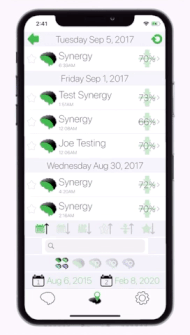
You have the ability to sort, filter and search your collections.
At the bottom of the screen there are four grey bars.
The top bar will sort the collections. The icons in order from left to right are: newest to oldest, oldest to newest, alphabetical order, from high Opti Brain rating to low, from high Opti Index percentage to low, and place favorited collections on top.
The second grey bar allows you to search the collection titles.
The third grey bar allows you to filter the collections by app.
Did you know you can map trainings saved from the apps Opti Train, Opti Calm, or Opti Confidence? Tap an app icon and only collections saved by that app will appear.
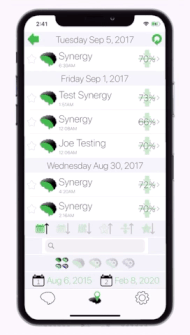
The final grey bar allows you to filter by date.
Pick a starting date and an ending date and collections recorded in that time span will appear.