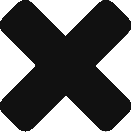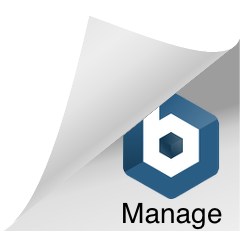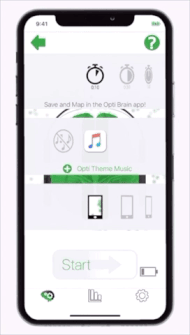
Swipe to choose how long the training will last.
Trainings will automatically stop when the time runs out. The unlimited time option requires the user to press a stop button.
Save and map trainings with Opti Train’s sister app Opti Brain. Unlimited time trainings cannot be saved.
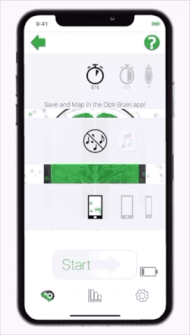
Swipe right or left to turn sound ON or OFF.
If sound is ON, music will play during your training acting as feedback.
The music grows quieter when your Opti Index is higher. Your objective is to keep the music quiet.
You have the option of selecting music downloaded to your personal iTunes library (not available for Android).
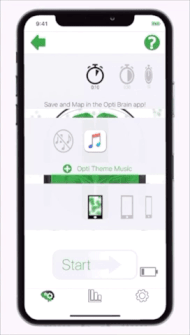
Lastly, swipe to choose your visual feedback.
Each screen reacts to your brain signals and guides you to increasing your Opti Index.
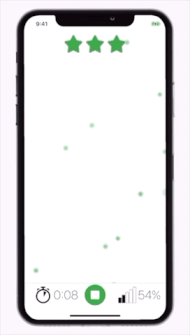
Your objective in the first option is to calm the green lights.
The fewer green lights floating the higher your Opti Index.
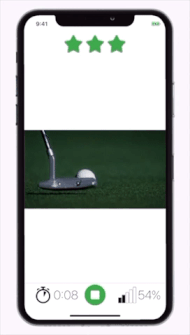
The second option shows a video.
The video will play at normal speed when you are well above your Opti Index goal and pause when you are below your Opti Index goal.
Your objective is to keep the video playing at normal speed.
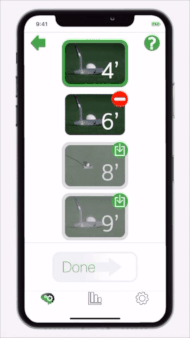
Choose a custom video or even make your own video for training.
Tap the green plus button next to “Choose Video” that appears under the video icon when it is selected.
A new screen will open with a list of videos to choose from. Tap a downloaded video to select it for training (if it has not been downloaded you cannot select it).
Press the “Start” or “Done” button at the bottom of the screen to save your selection.
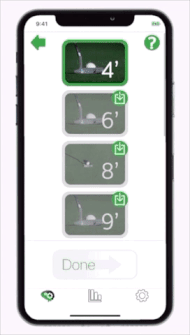
If a video has not yet been downloaded to your device you need to first download it before choosing it for training.
Tap the green corner icon to download training videos to your device. Then you will be able to tap the same video to select it for training.
Tap the red minus sign in the corner to again delete a downloaded video.
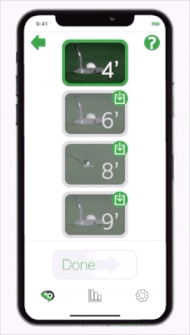
You have the option of creating your own training videos from your personal media.
Scroll to the bottom of list and select the green plus button.
You will then be given the option of selecting any videos from your device’s photos library to train with.
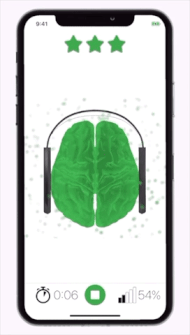
Back in the free train setup screen, the next visual training option shows a virtual brain.
Each of the 4 hemispheres change color according to your brain signal in that area.
When the hemisphere is green your Opti Index is above your Opti Index goal. If the hemisphere is gray you are below your goal.
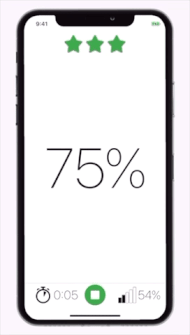
The fourth option is simple showing your Opti Index on the screen.
The Opti Index is displays as it calculates in real time.
If the Opti Index turns red you are under your Opti Index goal.
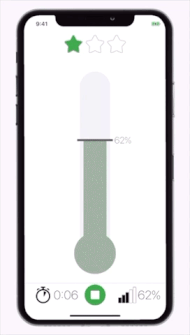
The final option is to see your Opti Index in the form of a thermometer.
Your Opti Index goal is marked on the thermometer. When you fall below your goal the thermometer turns gray.