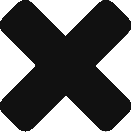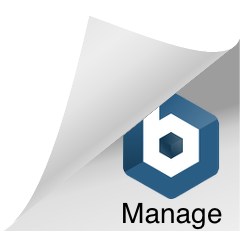If you purchase a Group Opti Subscription it will come with one Admin account and multiple Client accounts. Manage all client accounts with the Admin account username and password.
Where do I manage Client Accounts?
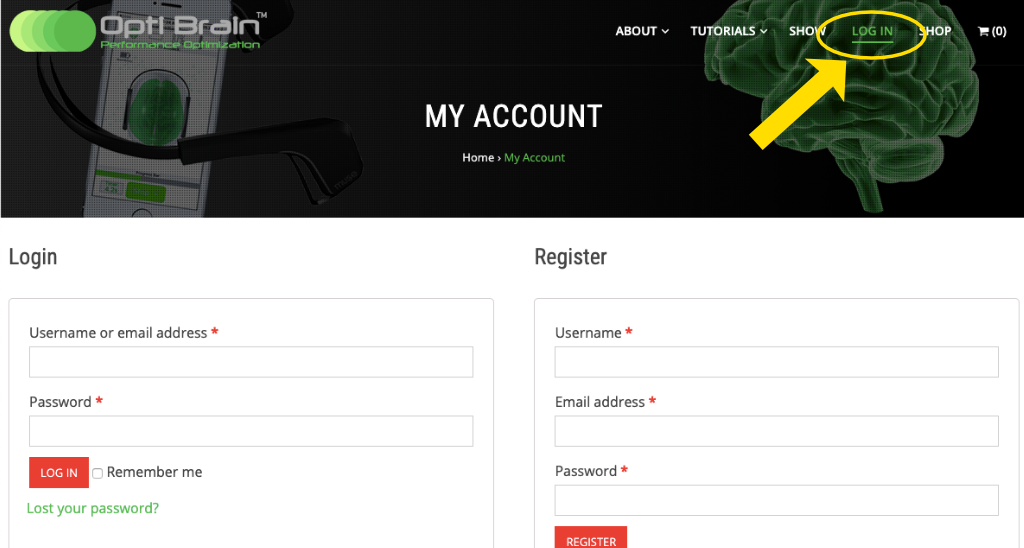
Go to the www.myoptibrain.com login page. Login with the username and password you created when you purchased an Opti Software Subscription.
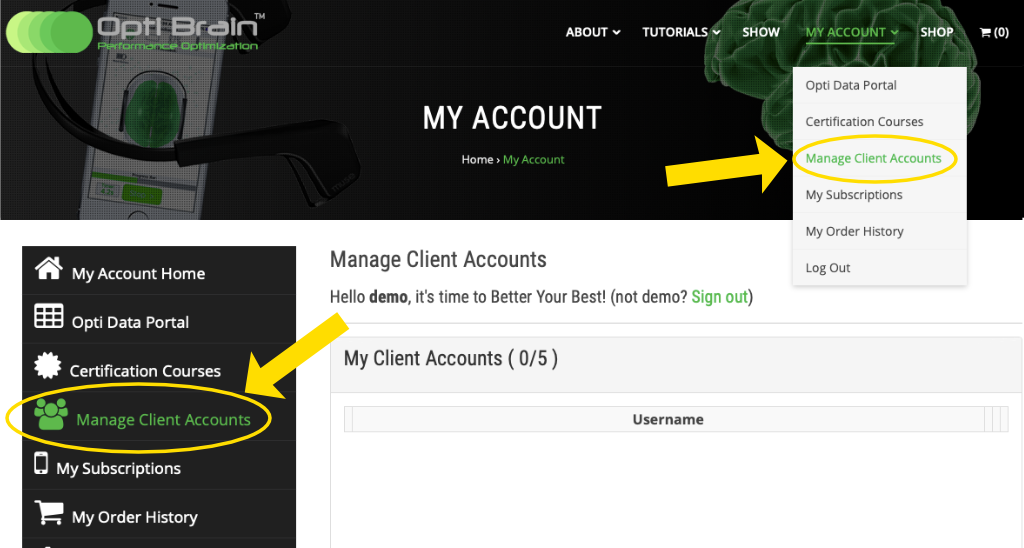
Either in the menu on the left of the screen or in the drop down menu under My Account in the top right of the screen, select Manage Client Accounts.
Creating Client Accounts
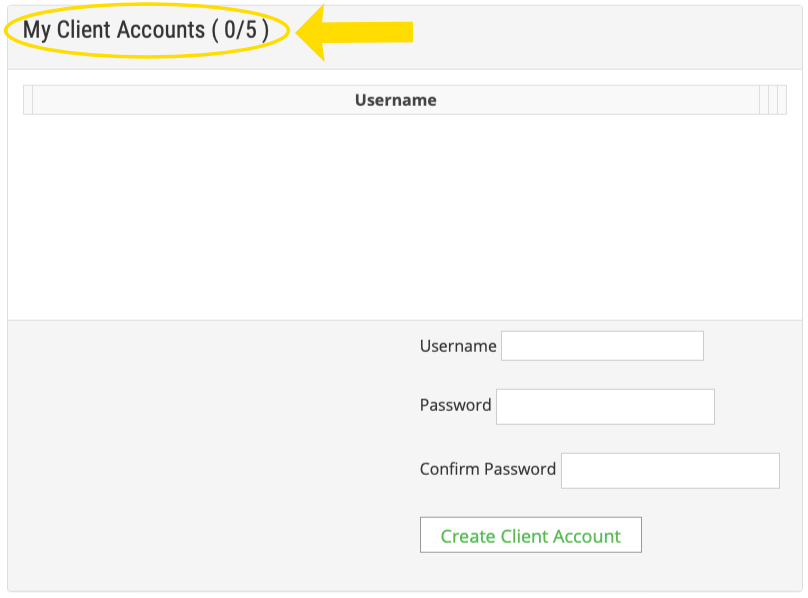
The heading bar at the top of the form shows how many Client Accounts you are allowed and how many have already been created. After an account is created it will show in the center white box.
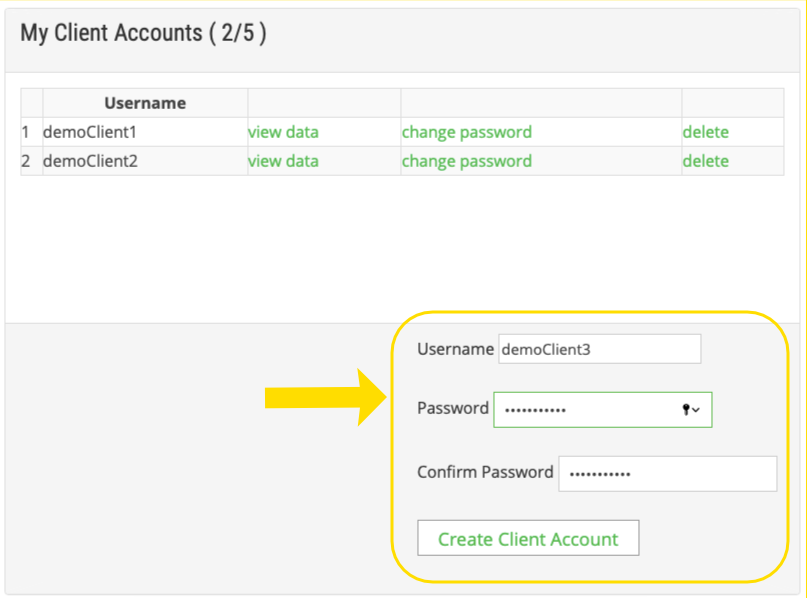
To create a Client Account, fill in a username and password in the bottom right of the form. Then select Create Client Account.
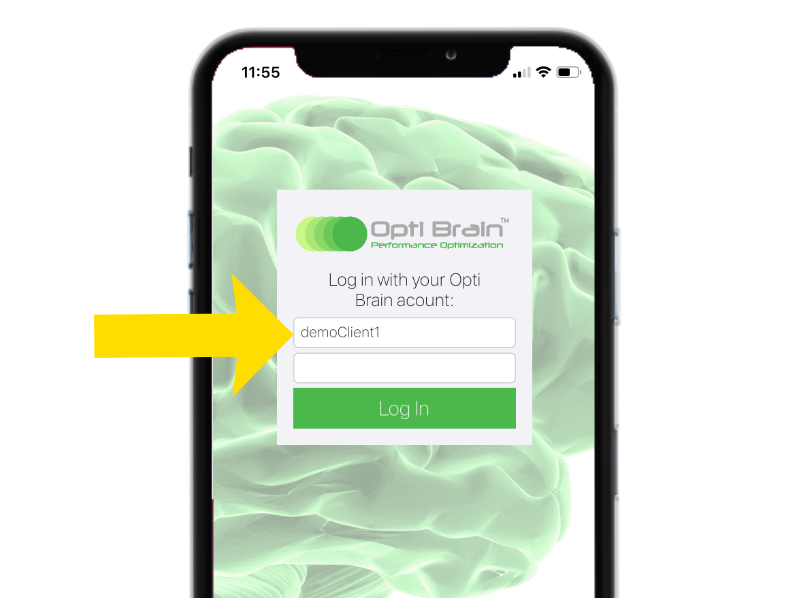
After an account is created, the username and password can be used to login to any of the apps just as a normal subscription account. Simply download and open the app you would like to login to and sign in with the Client Account credentials.
Accessing Client Info From the Admin Account
Opti Data Portal
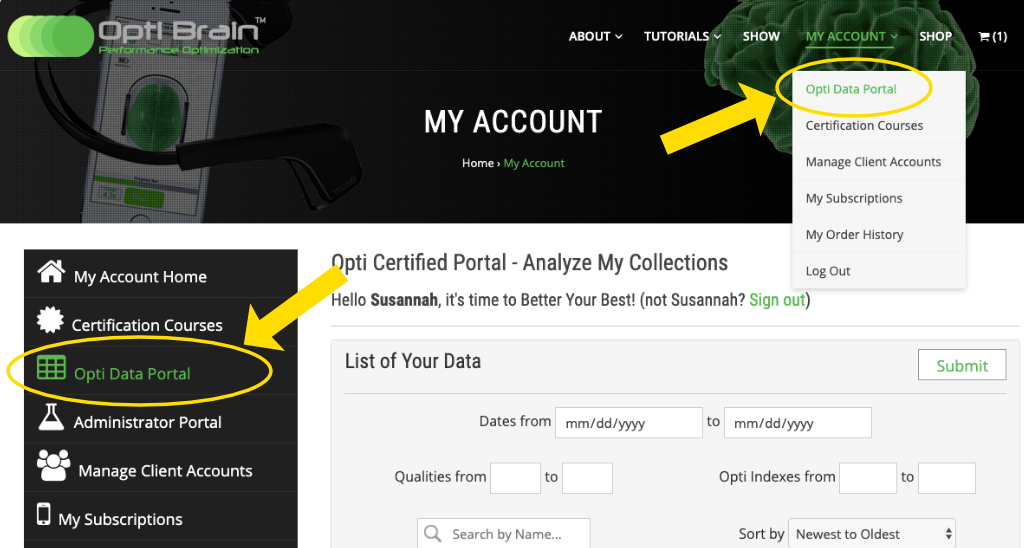
Access the Opti Data Portal in the menu on the left of the screen or in the drop down menu under My Account in the top right of the screen.
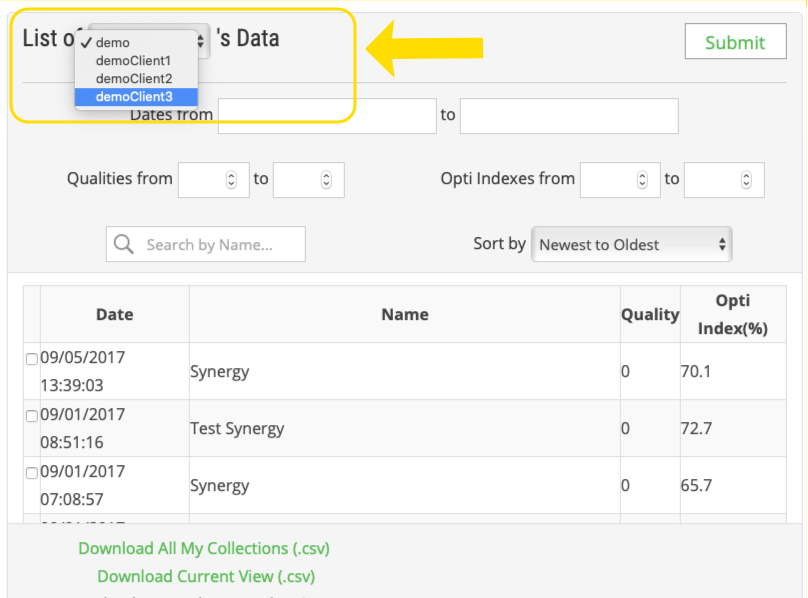
In the top left of the Opti Data Portal form, you will see a drop down menu set to the Admin Account’s username. Select the dropdown and you will see a list of the Client Accounts. Select any Client Account username to view their saved collections and trainings. You can then download data collections from their account to analyze (see Downloading Data from the Opti Portal).
Opti Brain App
To access Client Account data from the Opti Brain app Admin Account first login to Opti Brain with the Admin username and password used to purchase the group subscription.
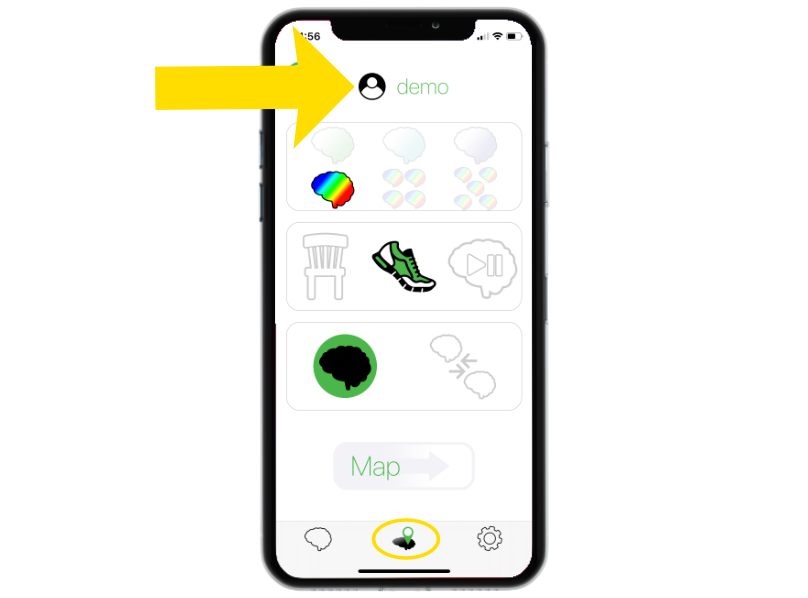
Tap the center mapping tab to see the map setup screen. At the top of the map setup screen you will see that your Admin Account Username is colored green.
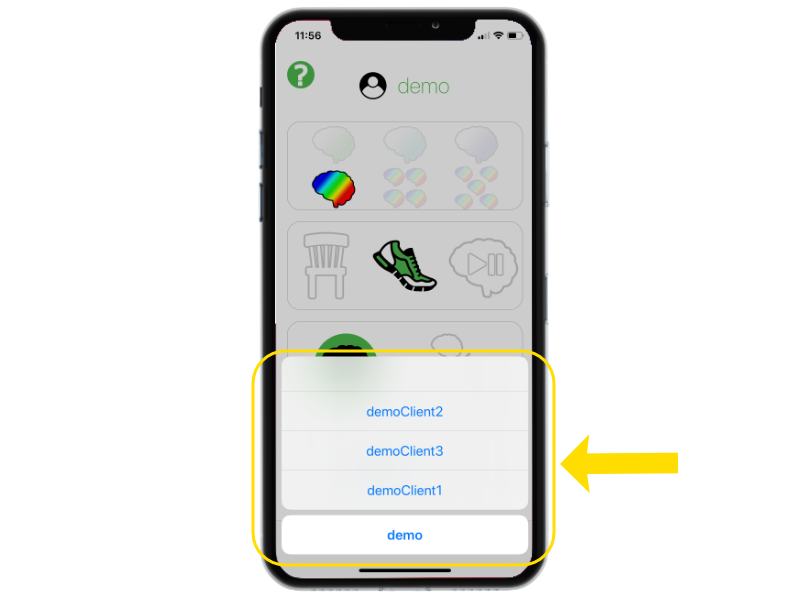
Tap the green username link to see a list of your Client Accounts. Tap the Client Account you want to access. Then you will be able to see and create maps of all saved collections and trainings from that Client Account.